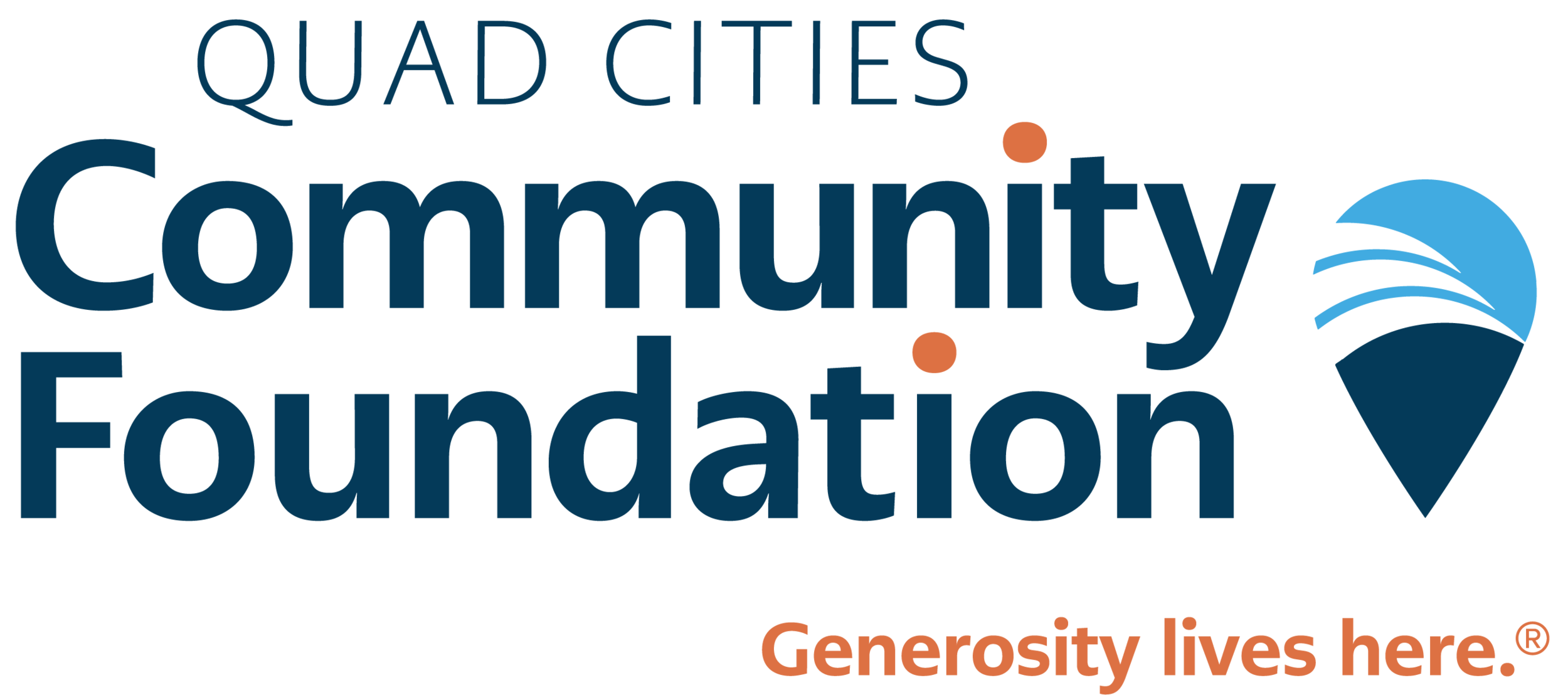How to Login to Our New MyFund System
We are excited to announce the launch of our new MyFund! MyFund is a location where you can view your donor statements, grant or distribution history, and recommend grants if you have a donor advised fund.
Follow the guide below to log into the new system.
Establishing Your Password
Community Foundation staff will initiate your online access by sending you an email with a link to set up your password. This email will be sent from “no-reply@fcsuite.com” and will reference “Quad Cities Community Foundation” in the subject line. Please follow the link to this website, where you will set up your new password. Your username and login credential will be the email address to which the email is sent.
Follow the link in your email
Set up your new password and record it in a safe place if needed
Delete the email- it is only valid for one use
Accessing myfund
Nothing will change with how you access your donor portal. You can still log in to MyFund through our website www.QCCommunityFoundation.org. You’ll find the “MyFund Login” in the blue banner on our homepage.
If you forget your password, simply reach out to our office and we will be able to quickly reset it for you.
Navigating MyFund
If you advise multiple funds, you will be presented with a list after your initial log in. Simply select the fund you would like to review to start.
Once you select the fund you would like to review, you will be brought to the Home page for that fund.
Home
Allows you to review recent gifts and grants from the selected fund.
Choose fund
Allows you to return to the list of funds that you advise.
Contributions
Outlines gift history for your selected fund. If your fund receives gifts from a variety of donors, you can find out more details by clicking on their name as long as the donor does not wish to be anonymous. Note the export button on the right will convert the information into an excel file.
Grants
Provides grant status and history for your selected fund at the top. Scrolling down provides an itemized list of grants.
Grant Requests (For donor advised funds only)
Recommend a grant from your donor advised fund in any of these ways:
Select an organization to whom you have previously granted
Use the “search for other grantees” feature to connect with a complete list of organizations that have 501(c)3 with the Internal Revenue Service
Manually enter information of your recommended organization
Statements
Beginning with your March 2019 statement, your quarterly statements will be housed here.
Files
Important documents related to your fund will be archived here.
Donate
Provides you with an opportunity to give to your fund(s) as well as a variety of other funds at the Community Foundation.
Other
This tab will not be in use.
Logout
We encourage you to log out when you are done accessing your fund.
Have questions?
We want you to have an amazing experience using MyFund. If there is something that stops you along the way please reach out.
Melanie Jones / email
Call (563) 326-2840